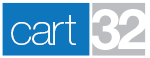- 417.865.1283
- support@cart32.com
- Log In
We are here to help you build and grow your business.
We take care of our clients with honesty, integrity and persistence while reflecting the character of God.
Expect experience and expertise with our combined 50+ years in the software business.
Customizing Cart Pages
Cart32 uses a set of standard set of HTML template files to generate the check out pages. You can modify these templates to meet your specific needs. You can access the template files by connecting via FTP to your ecommerce server or the Cart32 Hosting control panel (see this article).
This article lists and describes the different template pages, and all of the different Cart32 tags you can use within those page to further customize the pages.
Template Pages
Main Pages (in order of appearance)
- ItemList.html - Contains the HTML template for ItemList, AddItem, UpdateItem and DeleteItem. This is generally the first page you send when an item is added to cart.
- SendOrder.html - Contains the template showing the ItemList as well as the form for the customer to fill in billing, shipping and payment information.
- ReviewOrder.html - Contains the template for displaying an order summary.
- ConfirmOrder.html - The final Cart32 page which is a confirmation of the order. This page shows the order number as well as the store (client) contact information.
Other Pages (may or may not show based on settings in Cart32 administration)
- Cart32Header.html - Contains the header information for ItemList.html, NoItems.html, SendOrder.html, ReviewOrder.html and ConfirmOrder.html.
- AddItem.html - Contains the confirmation message that displays when customers add an item to the shopping cart. This information is passed to the tag for display in the page.
- UpdateItem.html - Contains the confirmation message that displays when a customer updates an item in the shopping cart. This information is passed to the tag for display in the page.
- DeleteItem.html - Contains the confirmation message that displays when a customer removes an item from the shopping cart. This information is passed to the tag for display in the page.
- EmptyCart.html - Contains the template used when a customer empties the shopping cart.
- IncompleteOrder.html - Contains the message that displays to the customer if required fields are not completed when submitting an order. This information is passed to the tag for display in the page.
- AutoDownload.html - Contains the message and link when a customer orders a downloadable product.
- CartSummary.html - Contains the items for the cart summary window. This page can be diplayed using an iframe to show customers items in their cart while still on your website.
- Registration.html - Contains the template used when a customer can login as a user, new user, or choose not to register (based on Cart32 administration settings).
- GetShipping.html - Contains the template used to get the customer shipping location for shipping estimates when an item is added to cart.
- OrderStatus.html - Contains the template for customers to view the status of their order (as set by you in the Cart32 administration).
Tags
The following tags can be used in the Cart32 template pages to pull information from the Cart32 Web Administration component.
From the File -> Company Information tab
- <!ClientName> - Your organization's name.
- <!ClientAddr> - Your organization's street address.
- <!ClientAddr2> - Line two of your address.
- <!ClientCity> - Your organization's city.
- <!ClientState> - Your organization's state.
- <!ClientPhone> - Your organization's phone number for customer contact.
- <!ClientFax> - Your organization's FAX number.
- <!ClientEmail> - Your organization's email address for customer contact.
From the Appearance tab
- <!SendOrderSecureButton> - Text to display on the Send Secure button.
- <!SendOrderNormalButton> - Text to display on the Send Normal button.
- <!EmptyCartButton> - Text to display on the Empty Cart button.
- <!TitleText> - Customizable text that displays as the title on each Cart32 HTML page.
- <!TitleImage> - Image to replace the title text at the top of each Cart32 HTML page. You can specify a full or relative URL. For example: /images/logo.gif or http://www.yourdomain.com/images/logo.gif.
- <!Title> Uses the TitleImage if one is specified. Otherwise, uses the TitleText.
- <!BorderWidth> - Width of the table border.
- <!Cellspacing> - Spacing between the table cells.
- <!Cellpadding> - Padding between the table cells.
- <!TitlesColor> Color of the title. Specify colors using the browser-supported color name or the RGB hexadecimal format (#RRGGBB).
- <!CurrencySymbol> - The currency symbol to display next to prices.
- <!BackgroundImage> - The URL (full or relative) of the background images for the pages that Cart32 creates. If none is specified, the background will be white.
- <!BackgroundColor> - The input color. Specify colors using the browser-supported color name or the RGB hexadecimal format (#RRGGBB).
- <!RefererText> - Customized text for the "Click Here to Continue Shopping" text at the bottom of each Cart32-generated page.
- <!HTMLHeader> - The text that displays directly beneath the Title Text.
- <!MenuHTML> - Customizes the pages that Cart32 generates. The menu HTML is placed directly below the totals table, before the Send Order and Empty Cart buttons.
- <!HTMLFooter> - This is an area for you to customize the pages that Cart32 generates. The HTML footer is placed directly below the Send Order and Empty Cart buttons.
Other Tags
- <!Cart32Header> - Inserts the information from the Cart32Header.html template page.
- <!ItemList> - Required tag to show the list of items in the shopping cart.
- <!ItemListTotals> - Required tag to show the totals table of cart items.
- <!Cart32Message> - Contains the add, update and delete messages that are shown when the corresponding action takes place. This tag is required for the page to format correctly.
- <!ClientCode> - Inserts the current client's code (store code). This tag is useful for adding buttons to Cart32, such as a "View Shopping Cart" button.
- <!Referer> - Shows the referer that was passed to Cart32 or the last page before Cart32 was called.
Tags for use in AddItem.html, UpdateItem.html and DeleteItem.html only
- <!Qty> - The number of items.
- <!Item> - The item name.
- <!Price> - The item price.
- <!Total> - The total price.
Tags for use in SendOrder.html only
- <!CustomerInfo> - Displays a table of information for the customer to fill in based on options selected on the Payment tab in Cart32 Web Administration tool.
- <!PaymentInfo> - Displays a table of payment information for the customer to fill in based on options selected on the Payment tab in Cart32 Web Administration tool.
Tags for use in ConfirmOrder.html only
- <!SubTotal> - Displays the sub total.
- <!Shipping> - Displays the shipping amount.
- <!Tax> - Diplays the tax amount.
- <!OrderTotal> - Displays the order total amount.
- <!OrderNo> - Displays the customer's order number. You should always include this tag so that the customer can record and track their order.